

Why is a Help File is Blocked?
OSCAM Help uses CHM files (Microsoft Compiled HTML) which is a standard mechanism for searchable help files that do not require access to the internet. When these files are installed with an application then Windows allows them to be accessed without any problem. However, if CHM files have been downloaded from the internet or received as an attachment in an e-mail and then copied directly to a PC then they will often be blocked by Windows. This occurs even if the CHM file was part of a zip file or had its extension changed. This is the case when downloading the Runtime version of OSCAM JSF. The CHM files on the CDs received at OSCAM training should not be blocked.
This security check was added because it was identified that malicious code could be added into CHM files, so that only CHM files from a trusted source should be used. Installed CHM files are automatically trusted but CHM files from the internet, or a file accessed over a network is not trusted.
CHM files continue to be widely used for software because they provide an excellent searchable help facility and other mechanisms for providing help all have their own issues.
A blocked CHM file will look like the graphic below. It is possible to view the Contents list and Index but the topic text will not be displayed.
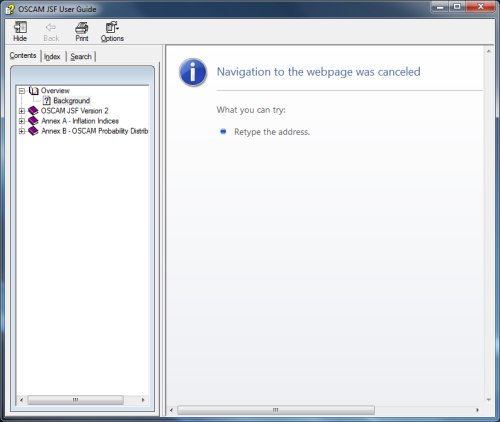
How to Unblock a CHM File
The mechanism for unblocking CHM files will depend on the version of Windows being used and the Administrative setting. On some PCs the Administrative setting will not allow a CHM file to be unblocked. OSCAM JSF uses two CHM files: "OSCAM JSF V2.CHM" and "OSCAM Probability Distributions.CHM". The instructions below reference "OSCAM JSF V2.CHM" but the same approach should be used for both files.
Method 1
The easiest method, if available, is to find the "OSCAM JSF V2.CHM" and double click on it to open it. If the dialog box shown below is displayed then uncheck the "Always ask before opening this file" box. Note that this will only impact this particular CHM file, not all CHM files.
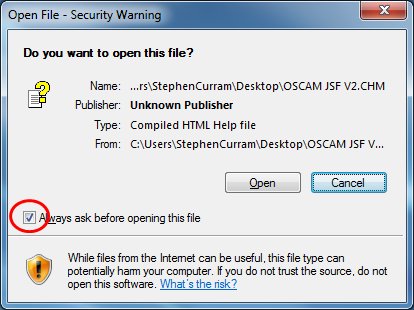
Method 2
Right-click on the CHM file and select "Properties" from the popup menu. In the Properties dialog, look at the General tab and click on the Unblock button at the bottom.
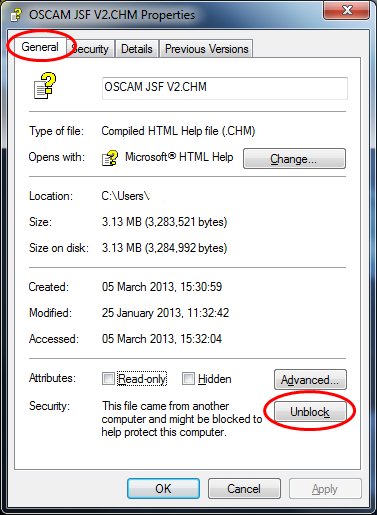
If Unblock Options are Not Available
If neither of the unblock options above are available then it will not be possible to unblock a CHM file source from the website or sent by e-mail. The other options are as follows:
-
Download the Install version of OSCAM JSF and install it to the PC
-
Download the Install version of OSCAM JSF and install it to a PC that you have authorization to install software to. Once installed, find the "OSCAM JSF v2.CHM" file and copy it. Use this copy to overwrite the copy of the CHM file that was downloaded as part of the Runtime version.
-
Find the OSCAM JSF v2 CD that was provided at the OSCAM JSF training course. Look in the "OSCAM JSF V2 ### Runtime" folder and copy the "OSCAM JSF v2.CHM" file. Use this copy to overwrite the copy of the CHM file that was downloaded as part of the Runtime version. This CHM file may be for a slightly older version of OSCAM JSF but the vast majority of the help contents will be applicable.
Contact the OSCAM JSF Help Desk if you require further help with the CHM files.