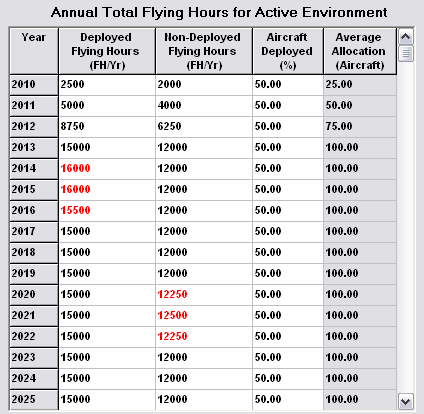Back to OSCAM JSF v2 New Features
Program Profile - Operational Tempo
The Operational Tempo sub-sector allows flying-related data to be specified for each environment. This includes the percentage split between deployed and non-deployed aircraft, number of flying hours, maintenance action rate factors that are related to environments, and attrition rates.
There are two options for determining attrition rates, either as a fixed percentage per month or per 100,000 flying hours. There is a radio button that can be used to switch between the two options.
The right-hand panel allows each of these inputs to be specified separately for deployed and non-deployed aircraft.
There are two alternative input modes available to specify aircraft flying hours, either as average flying hours per aircraft per month or as the number of hours flown per year in each environment. The Average Flying Hours and Environment Flying Hours radio buttons are used to switch between input modes.
The Average Flying Hours option allows flying hours to be specified as an average per aircraft, so the flying hours in a year for the environment will vary with the number of aircraft that have been allocated to the environment.
The Program Profile OpTempo Input Form - Average Flying Hours Mode
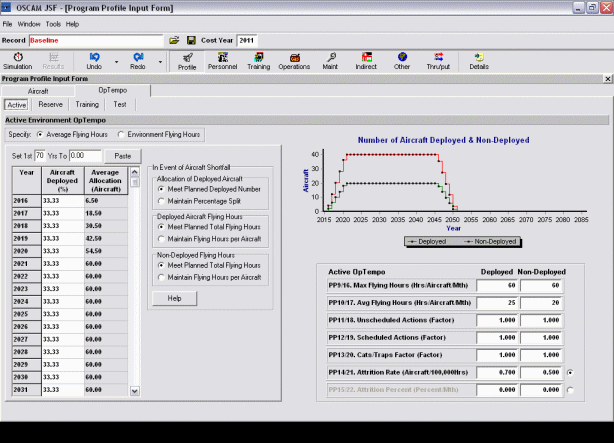
The average number of flying hours per month is specified in the right-hand panel for deployed and non-deployed aircraft in each environment. A maximum flying hours per month is also specified. There is an option for aircraft to fly more than the average number of hours to make up for a shortfall in aircraft. The maximum flying hours limit ensures that the aircraft never fly above the limit in any month. If the Avg Flying Hours input is set to be higher than the Max Flying Hours input then the Max Flying Hours input will be highlighted in red to indicate that this limit will be hit even if there is no aircraft shortfall.
The table on the left allows the percentage split between deployed and non-deployed aircraft to be specified for each year. The table also has a column that shows the number of aircraft allocated to the environment as an average over the year. This average takes account of any changes in allocation over the year due to aircraft being introduced into service or retirements from service. The graph at the top of the right-hand shows the number of deployed and non-deployed aircraft specified for the environment each year.
There are also radio buttons that define how shortfalls in available aircraft will be dealt with. These will be used if the number of aircraft available is less than the number of aircraft allocated. Different rules can be specified for each environment.
Allocation of Deployed Aircraft has options to Meet Planned Deployed Number or Maintain Percentage Split. This selects whether any shortfall in available aircraft is only removed from the non-deployed allocation or whether it is applied to both deployed and non-deployed.
Deployed Aircraft Flying Hours has options to Meet Planned Flying Hours or Maintain Flying Hours per Aircraft. The first option determines the number of hours that would be flown if all allocated deployed aircraft were available and then increases the flying hours for each aircraft to make up for any shortfall, up to the maximum aircraft flying hours limit. The second option keeps to the specified average flying hours per aircraft and so a shortfall in aircraft would mean fewer hours being flown for the environment.
The Non-Deployed Flying Hours option works in the same way as for deployed aircraft but gives the option of using different rules for deployed and non-deployed aircraft.
Examples of Average Flying Hours Shortfall Switch Settings
For the Average Flying Hours mode there are options to alter how OSCAM behaves in the event of an aircraft shortfall.
The Program Profile OpTempo Input Form - Aircraft Shortfall Options
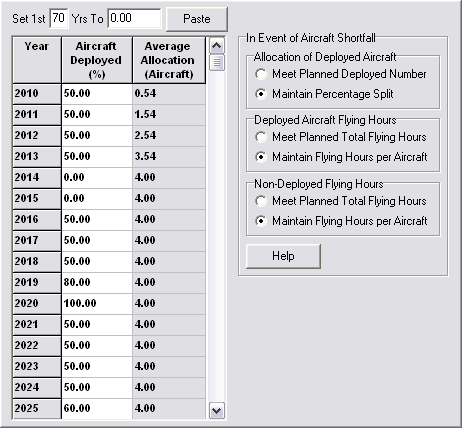
Allocation of Deployed Aircraft Switch
The number of deployed and non-deployed aircraft is set using the Aircraft Deployed % column in the input table for the allocated number of aircraft. If there is a shortfall of aircraft, OSCAM can either continue to use the percentages specified for the aircraft available (‘Maintain Percentage Split’) or continue to use the planned number of deployed aircraft so that the entire shortfall is incurred by non-deployed aircraft (‘Meet Planned Deployed Number’). An example of the different options is illustrated below.
If there are 10 aircraft with 50% deployed then with no shortfall there will be 5 deployed aircraft and 5 non-deployed aircraft:

If there is a shortfall of aircraft so that only 8 aircraft are available then the Meet Planned Deployed Number option will retain 5 deployed aircraft with the remaining 3 being non-deployed:

The Maintain Percentage Split option will continue to use the 50% deployed setting so that there will be 4 deployed aircraft and 4 non-deployed aircraft:

Deployed Aircraft Flying Hours Switch
If the all aircraft that are allocated to an environment are available then each deployed aircraft in the environment will fly the specified average monthly flying hours. If there is a shortfall of aircraft so that the allocation cannot be met then OSCAM provides options to either fly the remaining aircraft harder so that the planned total flying hours are met (‘Meet Planned Total Flying Hours’), or to maintain the average flying hours per aircraft accepting that the deployed total flying hours for the environment will be lower than planned (‘Maintain Flying Hours per Aircraft'). An example of the different options is illustrated below.
If there are 10 deployed aircraft with each being scheduled to fly 10 hours per month then a total of 100 hours will be flown in the month for deployed aircraft:

If there is a shortfall of aircraft so that only 8 deployed aircraft are available then the Meet Planned Total Flying Hours option will cause each aircraft to flying 12.5 hours in the month so that target of 100 hours for deployed aircraft in the environment can be met:

If the Maintain Flying Hours per Aircraft option is used then each aircraft will flying the specified 10 hours per month and so the deployed flying hours for the environment will be 80 hours:

Non-Deployed Aircraft Flying Hours Switch
The Non-Deployed Aircraft Flying Hours switch works in the same way as the Deployed Aircraft Flying Hours switch. The purpose is to allow different rules for flying hours targets to be specified for deployed and non-deployed aircraft.
The Environment Flying Hours option allows deployed and non-deployed flying hours targets to be set on an annual basis for each environment. The allocated aircraft will fly the required number of flying hours to meet the environment targets.
The Program Profile OpTempo Input Form - Environment Flying Hours Mode
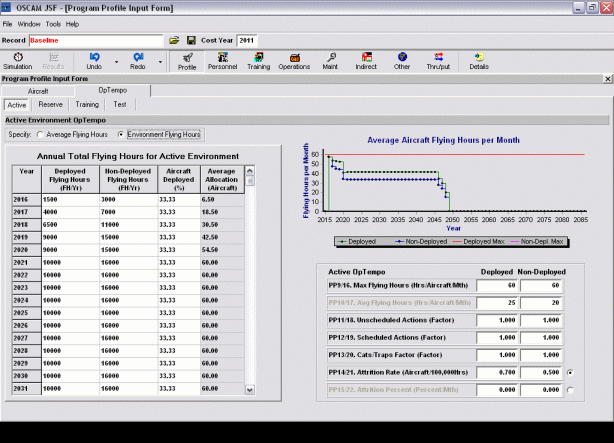
The table on the left allows the percentage split for deployed aircraft to be specified along with the targets for deployed and non-deployed flying hours. The table also has a column that shows the number of aircraft allocated to the environment as an average over the year. This average takes account of any changes in allocation over the year due to aircraft being introduced into service or retirements from service. The graph on the right shows the average flying hours that would be required per aircraft to meet the deployed and non-deployed flying hours targets. The maximum average flying hours are also shown on the graph.
The Max Flying Hours inputs show the maximum monthly flying hours per aircraft. If the graph shows that the required average flying hours per aircraft are above the maximum for any years then the target flying hours for the environment will not be met, even if all allocated aircraft are available. The data in the table for those years will be displayed in red to highlight where the problems are.
The Program Profile OpTempo Input Form - Environment Flying Hours Table